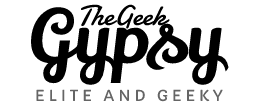Virtualization is a technology that allows a single physical computer or server to host multiple virtual machines, each of which can operate as a separate, independent computer. This allows businesses and organizations to get more use out of their hardware resources and improve the efficiency of their computing environments. In short, you can run multiple operating systems on single machine.
There are several types of virtualization, including:
-
Server virtualization: This involves creating multiple virtual servers on a single physical server, allowing businesses to consolidate their server infrastructure and reduce hardware costs.
-
Desktop virtualization: This involves creating virtual desktop environments that can be accessed remotely, allowing users to access their desktop and applications from any device with an internet connection.
-
Now a days Cloud computing concepts also thriving and it is using virtualization. Amazon is providing cloud services.
Virtualization has many benefits, including cost savings, improved resource utilization, and increased flexibility and scalability. It is widely used in businesses and organizations of all sizes.
Disk2vhd is a tool developed by Microsoft that allows you to create a virtual hard drive (VHD) from a physical hard drive. This can be useful for creating a virtual machine from an existing physical computer or for migrating a physical machine to a virtual environment. Here is a general overview of the process for creating a virtual machine using Disk2vhd:
-
Download and install Disk2vhd on the physical computer that you want to convert to a virtual machine.
-
Run Disk2vhd and select the physical drives that you want to include in the VHD. You can also specify the location where the VHD file should be saved.
-
Click the “Create” button to start the process of creating the VHD file. This may take some time, depending on the size of the physical drives and the speed of your computer.
-
Once the VHD file has been created, you can use it to create a virtual machine in virtualization software such as Oracle VirtualBox or VMware Workstation.
-
Follow the prompts to create a new virtual machine and specify the VHD file as the virtual hard drive. You will also need to allocate resources such as memory and processing power to the virtual machine.
-
After the virtual machine has been created, you can start it up and use it just like a physical computer.
Please note that Disk2vhd is only compatible with Windows operating systems, and it can only create VHD files, not other types of virtual hard drive formats.
There are several types of virtualization, including:
- Server virtualization: This involves creating multiple virtual servers on a single physical server, allowing businesses to consolidate their server infrastructure and reduce hardware costs.
- Desktop virtualization: This involves creating virtual desktop environments that can be accessed remotely, allowing users to access their desktop and applications from any device with an internet connection.
- Now a days Cloud computing conepts also thriving and it is using virtualization. Amazon is providing cloud services.
Virtualization has many benefits, including cost savings, improved resource utilization, and increased flexibility and scalability. It is widely used in businesses and organizations of all sizes.
Disk2vhd is a tool developed by Microsoft that allows you to create a virtual hard drive (VHD) from a physical hard drive. This can be useful for creating a virtual machine from an existing physical computer or for migrating a physical machine to a virtual environment. Here is a general overview of the process for creating a virtual machine using Disk2vhd:
- Download and install Disk2vhd on the physical computer that you want to convert to a virtual machine.
- Run Disk2vhd and select the physical drives that you want to include in the VHD. You can also specify the location where the VHD file should be saved.
- Click the “Create” button to start the process of creating the VHD file. This may take some time, depending on the size of the physical drives and the speed of your computer.
- Once the VHD file has been created, you can use it to create a virtual machine in virtualization software such as Oracle VirtualBox or VMware Workstation.
- Follow the prompts to create a new virtual machine and specify the VHD file as the virtual hard drive. You will also need to allocate resources such as memory and processing power to the virtual machine.
- After the virtual machine has been created, you can start it up and use it just like a physical computer.
Please note that Disk2vhd is only compatible with Windows operating systems, and it can only create VHD files, not other types of virtual hard drive formats.